If you have never hooked up your Scorpion ESC to the computer for programing or software updating, or you having problems connecting or programing your ESC and need some help, then follow these steps on how to do it.
Also if it has been a long time since you have then also pay attention because the process might have changed since you last did it! If you are using the Old Tribunus Programer then it won’t work anymore.
Step 1 – Downloading the Software
Make sure to download the latest Sproto Program from Scorpion Website. **If you have the “Old Tribunus Programer” then this will not work with new ESCs/ New Firmware Versions**. So be sure you download the latest Sproto Programer for Tribunus/ ClubRace/ and Mini Z ESC. Link Here
https://www.scorpionsystem.com/support/downloads/
(If you are using Windows 10 then you will not need to download any other drivers as it will be included in the Sproto Program download)
*Special Note* Since the Sproto download is not through the Microsoft Store, if you’re using Windows 10, and computer still has “S Mode” turned on, then you will need to turn off S Mode before installing the Sproto Software.
https://support.microsoft.com/en-us/help/4456067/windows-10-switch-out-of-s-mode
Or you may simply be asked to allow this app to make changes to your device. Click “Yes”.
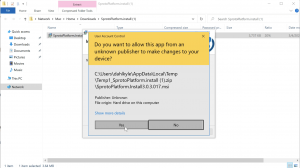
**Special Note #2** If the Sproto App will not run after installing it. Then try deleting the following paths within the Sproto folder.
C:\Users\username\AppData\Roaming
C:\Program Files (x86)
Step 2 – Registration / Sign In
Instal the Sproto program and Register your new account, or sign into your old Sproto account if you had one before. If you are creating a new account you can set the program language as well. After you click register, they will ask you for a confirmation code which will be sent by email. (The code may take a few hours to arrive) BE SURE TO CHECK YOU SPAM FOLDER IF YOU DON’T SEE THE EMAIL
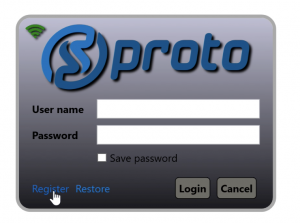
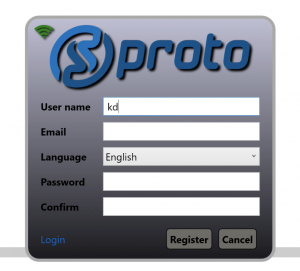
Step 3 – Selecting which Programmer to Use
Select which programer you want to open within the Sproto program. There are multiple options for different Scorpion ESCs.
- For older Tribunus ESCs (such as the 06-80A, 06-120A, 12-130A, 14-200A, Tribunus II 14-200A, 14-300) then you will select the Tribunus ESC Configurator
- For newer generation of Tribunus ESCs (Has USB port on side, so is programable via USB cable directly without VLinkII cable) such as the Tribunus II 06-120A and future versions of Tribunus ESC in 2020 and on, then you will select the Tribunus II Configurator.
- For cars you will choose the “Vanguard” Programmer
**Special Note** If you have not updated your SPROTO app in a while you may not see the “Tribunus II Configurator ” In this case you will need to click on the “Search” button and search Tribunus II Configurator”, then instal it.
Step 4 – Hooking up your ESC to PC
Option #1 – If using the older Tribunus ESC’s, then at this point you can connect the VLink II Cable to your PC and to the PC port of the ESC making sure to use the included Diode adaptor. At this point you can apply power to the ESC. The motor does not need to be plugged in, in order to program.
Option #2 – If using a newer generation of the Tribunus ESC such as the Tribunus II 06-120, which has the USB port on the side of the ESC then you can either use the VLink II cable like explained before, or connect the ESC to the PC directly with a USB cable. If using the USB cable directly then you do not need to power the ESC to update it, as the USB cable will power the ESC for programing.
Step 5 – Launching the Programer
Click on the “Play” button in the top right corner which will open the specific programer you are using, or simply double click on the programer you want and it will open.
***Special Note *** If your ESC is connecting and then disconnecting constantly then it means you are not using the right configurator. Be sure you are using the proper one.
Step 6 – Changing values and “SAVE” new settings
At this point the ESC should open to the programing menu when’re you can program everything about your ESC. In addition you can check the logs, power output, and also update your ESC Firmware.
After making any change, the values you changed will change color. After finished setting your values, make sure you hit the “SAVE” button to load the new values to the ESC. The ESC will shut off and re initialize when you do this.
If you are reading this article to learn how to update the FW specifically, then continue reading.
Step 7
Click on the Tab which says “FW List”. Once here you can see which firmware you have loaded, and then also select to update to the latest version!
![]()
Special Note** When updating the Firmware the ESC settings are reset. So be sure to note your settings before updating, and also re program them after updating.
======================================

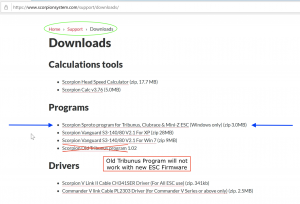
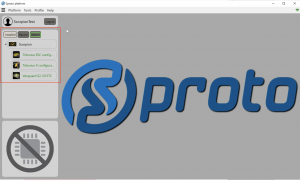


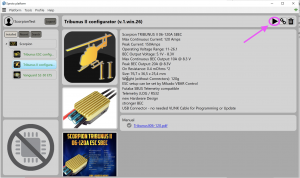
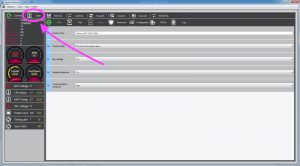
 Follow
Follow